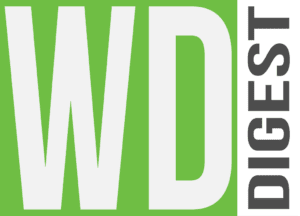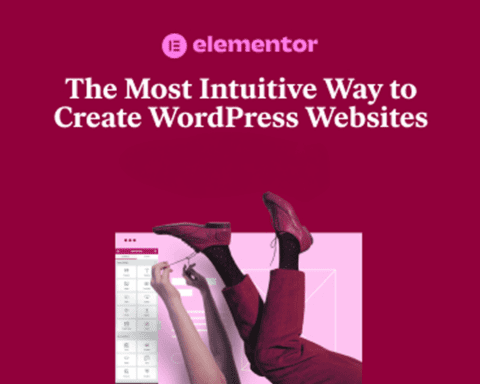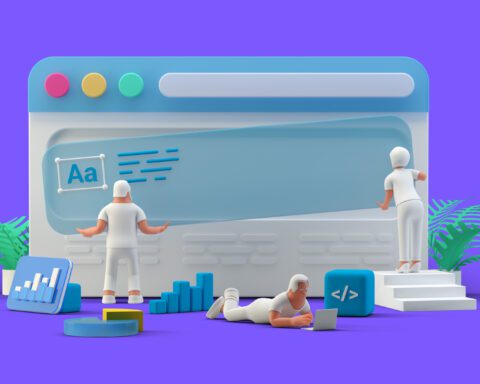Creating interactive elements in web design is a great way to enhance user experience and engagement. A parallax zoom effect can add a level of dynamism and visual interest to any image gallery. In this tutorial, we’ll walk you through the code to create this effect using HTML and CSS.
Step 1: HTML Setup
To begin, let’s look at our HTML structure. We’ve designed a simple image gallery containing three images. This is achieved by using an img tag for each image, all enclosed within a div classed as “image-gallery”.
<!DOCTYPE html>
<html>
<head>
<title>Interactive Image Zoom Gallery</title>
<link rel="stylesheet" href="style.css">
</head>
<body>
<div class="image-gallery">
<img class="image" src="image1.jpg" alt="Image 1">
<img class="image" src="image2.jpg" alt="Image 2">
<img class="image" src="image3.jpg" alt="Image 3">
</div>
<script src="script.js"></script>
</body>
</html>Please replace image1.jpg, image2.jpg, and image3.jpg with the paths to your own images.
Step 2: CSS Styling
The real magic happens within our CSS. The design ensures that the images are displayed in a row, and that they enlarge when hovered over.
html,
body {
height: 100%;
margin: 0;
display: flex;
justify-content: center;
align-items: center;
}
.image-gallery {
display: flex;
justify-content: center;
align-items: center;
gap: 10px;
}
.image {
width: 300px;
height: auto;
cursor: pointer;
transition: transform 0.3s;
}
.image:hover {
transform: scale(1.2);
}The CSS applies a flex display to both the body and .image-gallery to center our images both vertically and horizontally on the page. The gap property in .image-gallery creates some space between the images.
The .image class sets a width to our images, makes the height auto-adjust to keep the image aspect ratio, and changes the cursor to a pointer when hovering over an image.
The transition: transform 0.3s; in the .image class means any transformation applied to the images will transition over 0.3 seconds, making the change appear smoothly.
Finally, the .image:hover class applies a scaling transformation when an image is hovered over, enlarging the image to 120% of its original size, creating our parallax grow effect.
Conclusion
With just a few lines of HTML and CSS, we’ve created an interactive image zoom gallery with a parallax zoom effect. This user-friendly feature adds a dynamic touch to any website and can be customized to fit your design needs. So go ahead, experiment with it, and enhance your web design skills.