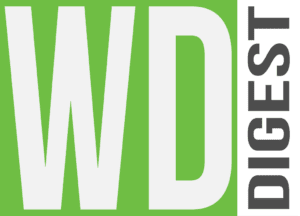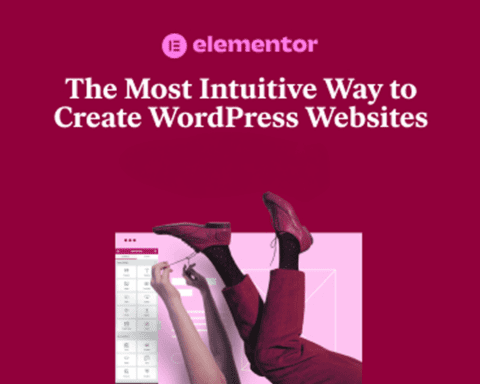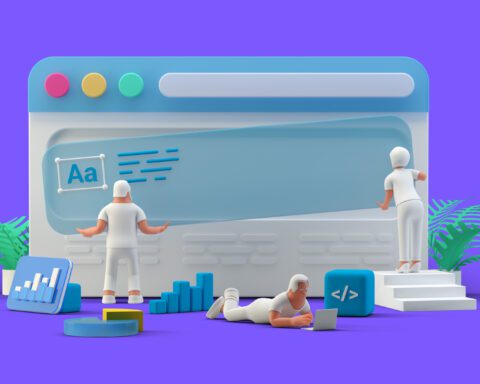In an era where people access websites from various devices with different screen sizes, having responsive images is not just a good practice, it’s a necessity. WordPress, being one of the most popular CMS platforms, offers several ways to ensure your images look great on every device. Let’s explore how to make images responsive in WordPress, the right sizes, plugins, and more.
How do I make an image responsive in WordPress?
Creating responsive images in WordPress is simpler than you might think. You can achieve this by following these steps:
- Choose the Right Image Size: Start with an image that’s not too large for your site’s layout.
- Use WordPress’s Built-in Features: When uploading an image, WordPress automatically creates several sizes. Choose the appropriate one for your content.
- Apply CSS: You can use CSS to set the
max-widthproperty of an image to 100% and the height to auto. This ensures that images scale with the browser window.cssCopy codeimg { max-width: 100%; height: auto; } - Utilize Plugins: Some WordPress plugins are specifically designed to make images responsive. More on that in the following section!
What is the size of a responsive image in WordPress?
The size of a responsive image in WordPress depends on the theme and the place where you want to display it. Generally, you’ll find these standard sizes in WordPress:
- Thumbnail: Usually 150×150 pixels
- Medium: Typically 300×300 pixels
- Large: Often 1024×1024 pixels
- Full Size: The original dimensions of the uploaded image
You can also customize these sizes according to your theme’s requirements by going to Settings > Media in your WordPress dashboard.
What is the responsive image plugin for WordPress?
While WordPress has built-in responsive image functionality, sometimes you may need a bit more control or additional features. That’s where plugins come in handy. Some popular responsive image plugins for WordPress are:
- WP Retina 2x: This creates image files for High-DPI devices.
- Adaptive Images for WordPress: It resizes images based on the visitor’s screen size.
- Smush: It compresses, resizes, and optimizes images, making them responsive without losing quality.
These plugins can be found in the WordPress Plugin Repository and are relatively easy to install and configure.
Advanced Techniques and Best Practices for WordPress Responsive Images
After understanding the basics of WordPress responsive images, it’s time to take a closer look at some advanced techniques and best practices. These strategies will not only enhance the user experience but also improve your site’s performance.
How do I make an image responsive?
While we’ve discussed the WordPress-specific ways to make an image responsive, it’s essential to understand the underlying principles that can be applied elsewhere too:
- Use the Right File Format: JPG is usually the best choice for photographs, while PNG is suitable for graphics with limited colors.
- Optimize Image File Sizes: Tools like ImageOptim or plugins like Smush can help reduce file sizes without sacrificing quality.
- Implement Lazy Loading: WordPress 5.5 and later versions have built-in lazy loading. This means images are only loaded when they appear in the visitor’s viewport, speeding up initial page load times.
- Utilize Responsive Image HTML Tags: Using the
<picture>and<source>HTML tags allows you to specify different image files for different screen sizes, giving you more control over how images render on various devices.
Customizing WordPress Media Settings
Beyond default settings, WordPress allows you to customize image sizes and other media settings:
- Add Custom Image Sizes: You can add new image sizes with the
add_image_size()function in your theme’s functions.php file. - Regenerate Thumbnails: If you’ve changed image sizes, the Regenerate Thumbnails plugin allows you to regenerate them for all previously uploaded images.
Responsive Images with Page Builders
If you’re using a page builder like Elementor or WPBakery, most of them come with responsive design controls. These builders enable you to choose different image sizes, alignments, and other properties for various devices, offering even more control over how images look.
Testing and Validation
Always test your images on different devices and browsers to ensure they are indeed responsive:
- Browser Developer Tools: Tools like Chrome’s Developer Tools allow you to simulate different screen sizes.
- Real Device Testing: Whenever possible, check how images render on actual smartphones, tablets, and desktops.
Conclusion: Enhancing Visual Experience
Responsive images are not just about aesthetics; they play a vital role in user experience and site performance. By leveraging WordPress’s built-in functionalities, plugins, and manual techniques, you can ensure that your images always look their best.
From understanding the core principles to applying advanced techniques, this guide offers a comprehensive view of WordPress responsive images. Whether you’re a beginner or a seasoned developer, these insights can be a valuable addition to your WordPress toolkit.
Remember, the goal is to provide engaging visual content without compromising speed or usability. The combination of the right size, format, optimization, and testing will set you on the path to success.
Provide SEO meta description: Explore advanced techniques and best practices for WordPress responsive images. Learn about file optimization, lazy loading, customizing media settings, using page builders, and testing responsive images.
Thank you for reading! For more insights into WordPress and web development, don’t hesitate to browse through our WordPress essential plugins or check out WordPress’s official plugin repository to explore more tools.