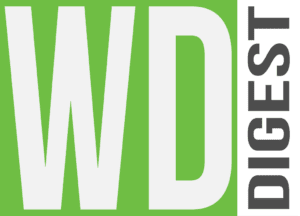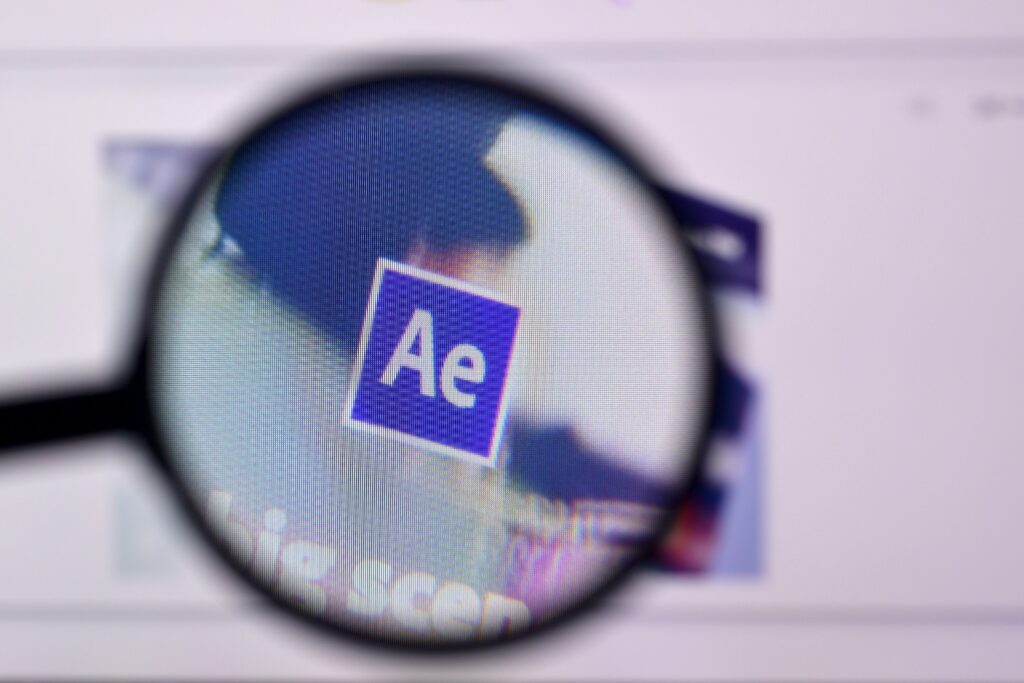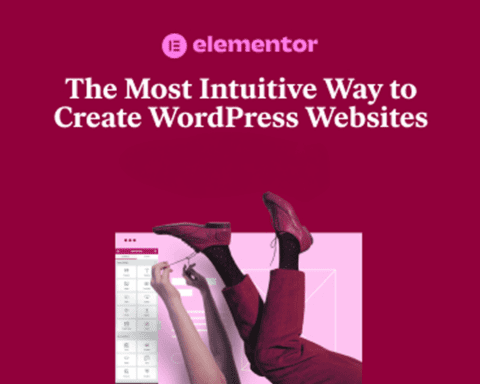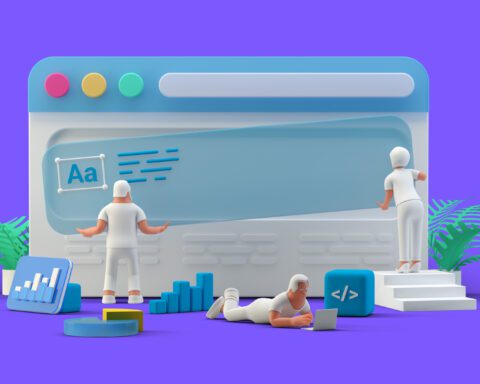Adobe for web design stands as a titan among design toolkits. Today, we focus on three pivotal software from the Adobe suite—Photoshop, Illustrator, and XD. Let’s delve into why these tools are essential for every web designer, and follow along as we create a project in each.
Photoshop: More Than Meets the Eye
Synonymous with image editing, Adobe Photoshop is a versatile tool capable of crafting elaborate designs from scratch. Its workspace is a playground of creativity, hosting a plethora of tools, panels, and features that enable intricate design work.
Creating a Website Mockup in Photoshop
Creating a website mockup in Photoshop is a multi-step process. The initial stage involves setting up your document. Photoshop provides numerous presets but for a website mockup, a custom size with a width of 1366 pixels and a height of 768 pixels is a common starting point.
Creating a grid system is the next critical step. It provides structure to your layout and ensures design elements align properly. You can easily set up a grid in Photoshop using the “New Guide Layout” feature under the “View” menu.
Designing the actual layout is where the fun begins. The Rectangle Tool (U) creates containers and other shape-based elements. Text elements come to life using the Type Tool (T), and images can be inserted and edited. The layer styles option offers a vast range of effects—gradient overlays, drop shadows, strokes, and more—to embellish your components.
Remember to keep your Layers panel organized for easy navigation, particularly for complex designs. Utilize layer groups and name your layers appropriately to streamline your workflow.
Illustrator: Master of Vectors
For vector graphics, Adobe Illustrator is the undisputed champion. It excels in creating scalable graphics, making it perfect for crafting logos, icons, and illustrations.
Creating a Custom Icon in Illustrator
Creating an icon in Illustrator begins by setting up your Artboard. For icon work, a square format is typically used, such as 500×500 pixels.
The core of Illustrator’s functionality lies in its shape tools. Start your icon with simple shapes like circles, rectangles, or polygons, then combine them to create more complex structures. The Pathfinder panel is essential here, allowing you to merge shapes (Unite), cut out a front shape from a back one (Minus Front), and other operations.
Stroke and fill colors breathe life into your shapes. Illustrator’s swatches panel offers a plethora of color options, and gradients can be applied for more visual depth.
The final icon needs to be scalable. Ensure your design remains consistent at different sizes by selecting “Scale Strokes & Effects” from the Transform Panel menu.
Adobe XD: Bridging the Gap Between Design and Development
Adobe XD shines in its simplicity and efficiency, making it a favorite for designing and prototyping UI/UX. It allows designers to craft interactive prototypes with ease, closing the gap between design and development.
Designing a Mobile App Interface in XD
In Adobe XD, everything starts with an Artboard. Select the size corresponding to the device you’re designing for. If you’re designing a mobile app interface, you might choose an iPhone 12 Pro Max size.
Start designing the interface by adding objects—rectangles for headers, circles for profile pictures, text for labels, etc. Use the Assets panel to manage colors, character styles, and components. This feature is an enormous time-saver when you want to change a color or font across the entire project.
Creating interactions in XD is straightforward. Switch to Prototype mode, select an object that should trigger the interaction, then drag the arrow to the screen it should link to. You can customize the transition with various animations and easing options.
Conclusion
Adobe for web design can be a comprehensive suite that caters to every designer’s need. With Photoshop’s flexibility, Illustrator’s precision, and XD’s seamless prototyping, these tools empower you to bring your designs to life. For more detailed tutorials, stay tuned to our blog. And if you’re serious about mastering these tools, consider this in-depth course on Adobe Creative Cloud (insert affiliate link). Embrace the art of design, and let your creativity flourish!